Results
Tabular results are shown when you run a select statement in a worksheet or click Preview on a model.
Select specific columns#
Show or hide specific columns on the results by clicking Columns and choosing the columns you wish to omit or include.
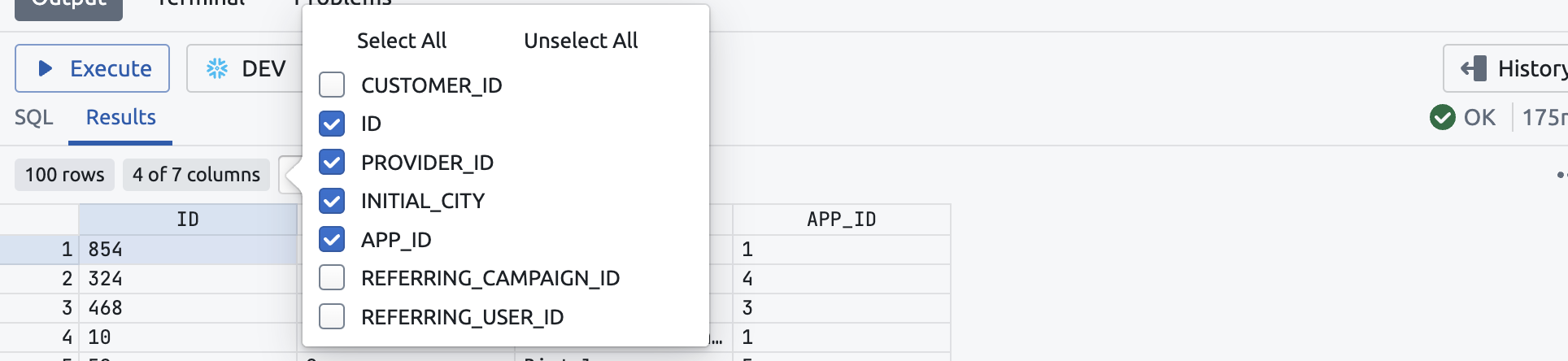
Filter results#
Type an expression in the Filter results... input and the results will be filtered to any rows containing that expression in any column.

Interact with results#
When viewing the results of a query, you can click the three dots above the results or right click the results to expose a context menu to perform actions on the results.
Download and Copy results#
You can copy or download the complete set of results by clicking Copy Results or Download Results.
If you only need a set of columns of rows, select an area of results and click Copy Selection or Download Selection.
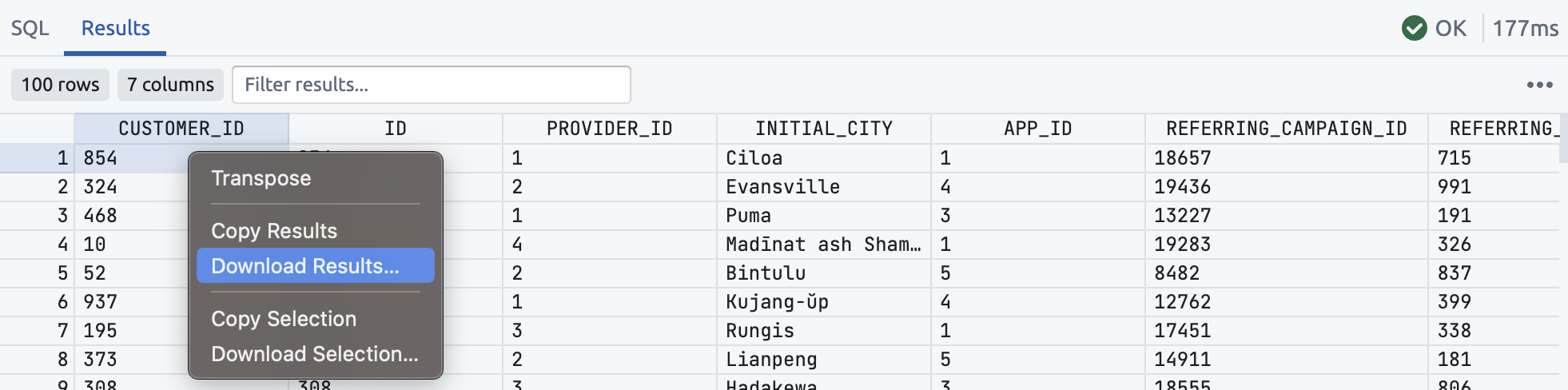
Transpose results#
Right click the results and click Transpose to transpose the table, putting the columns on the left.
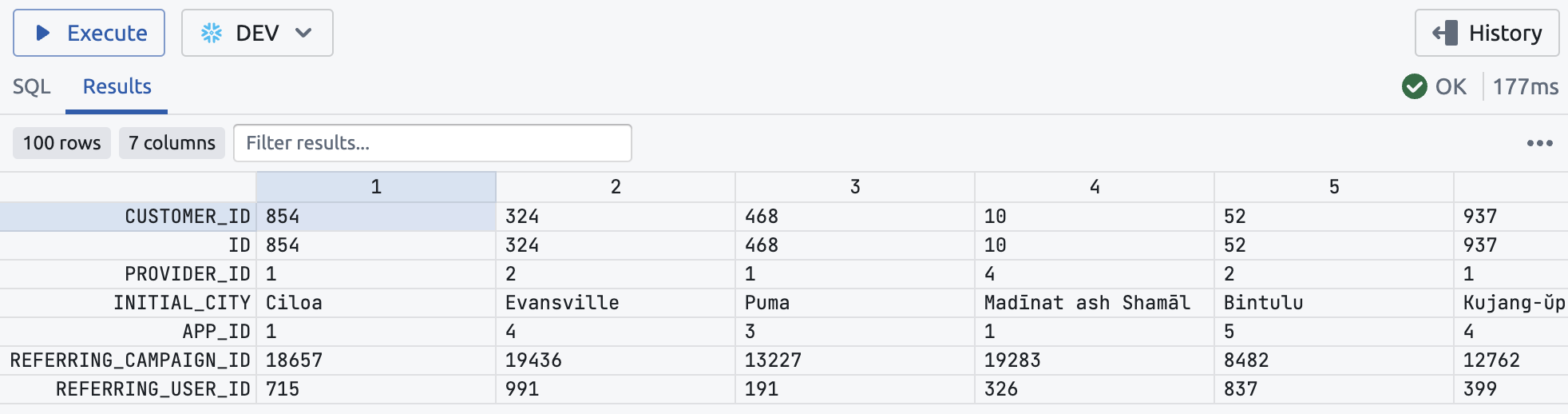
Right click the results and click Untranspose to switch back to showing the columns on top.