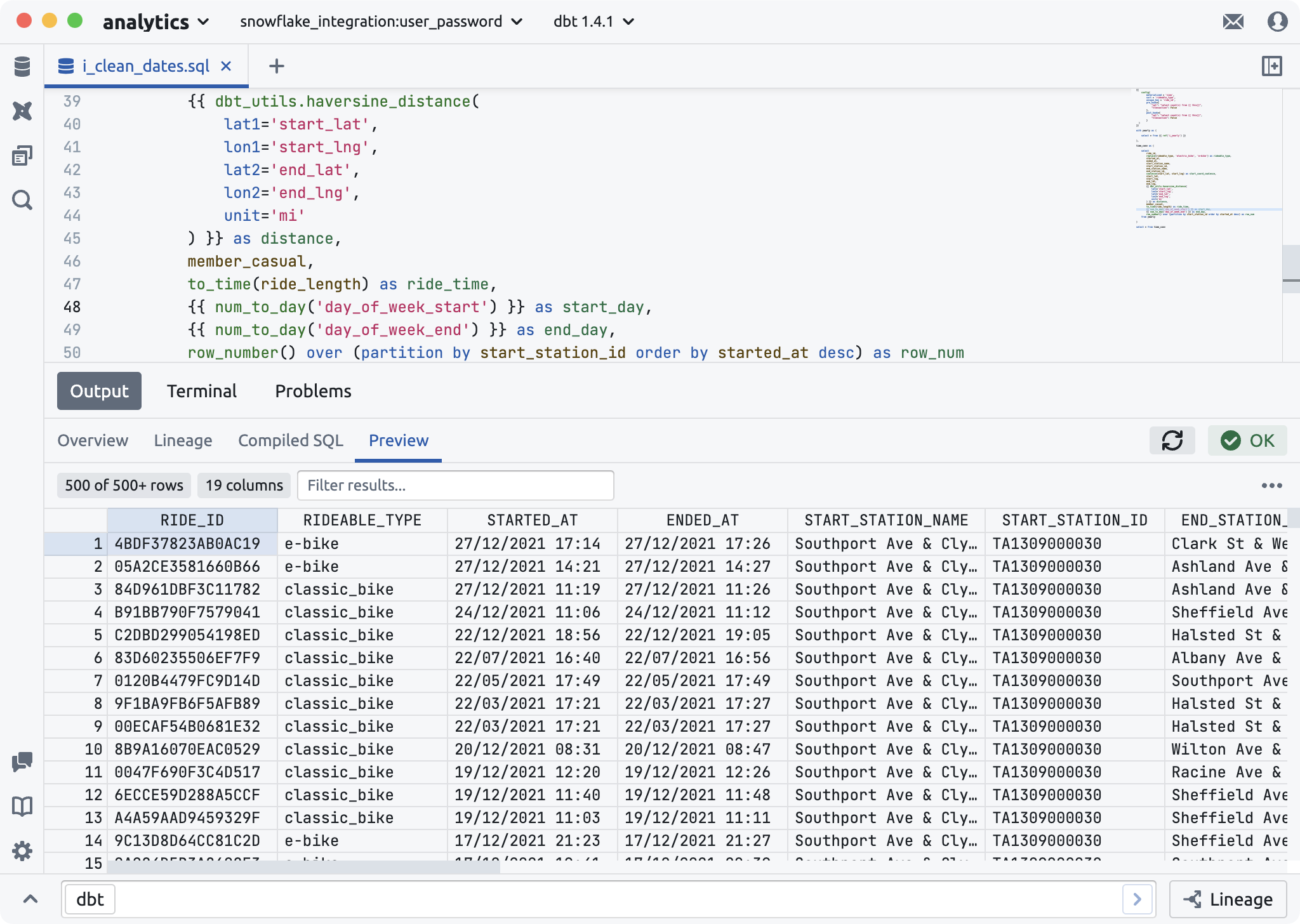Models
When you open a dbt Core® model in Deep Channel, you'll edit the model with autocomplete suggestions and real time linting while having quick access to helpful insights about the model across four tabs: Overview, Linage, Compiled SQL, and Preview.
Editing a model#
Expand Columns#
Autocomplete suggestions#
Show Schema on Hover#
Go to Definition#
Peek Definition#
Overview#
The Overview tab shows you pertinent information about your model, including its name, documentation, computed schema, and action helpers to quickly run or test the models and its upstream/downstream models.
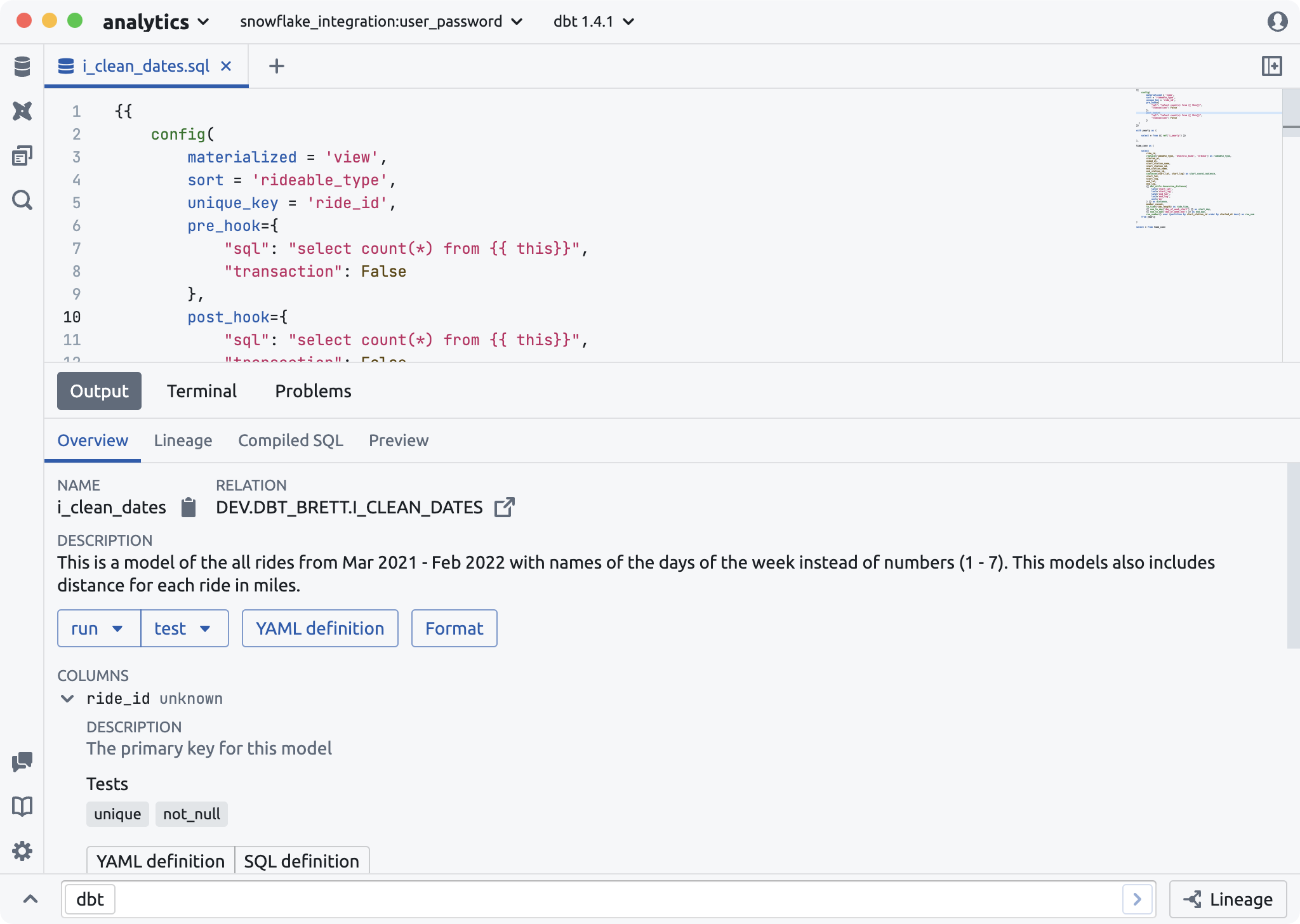
Query a Model's relation#
The Relation label will show you the fully qualified relation that that the model materializes. Click the arrow next to the relation name to open a new tab that queries the materialized relations.

View model YAML#
If your model is defined in a yaml file, the YAML Definition button will be active. Clicking it will open the YAML definition of that model in another tab.
Format Model#
If you have SQLFluff configured, pressing the Format button will format the current model based on your SQLFluff configuration.
Run and Test helpers#
You can quickly run or test the model, its parents, children, or parents and children using the run and test dropdowns.
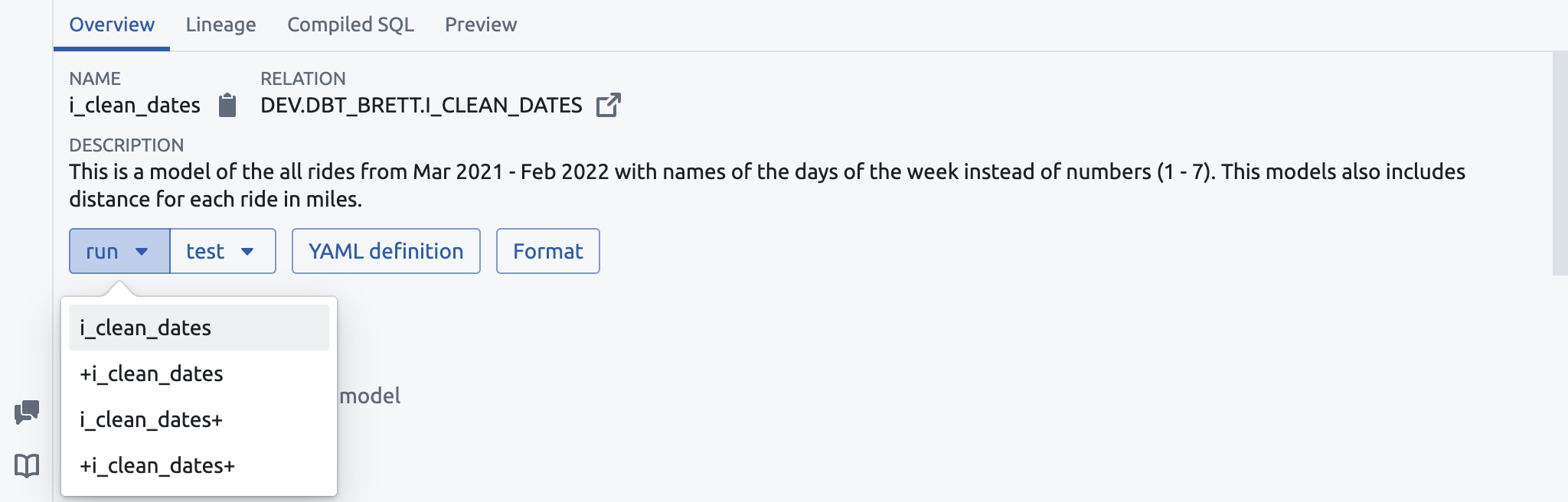
Columns#
You can quickly see the model's computed schema in the Columns section. Next to each column is its data type (if possible to compute). Clicking on a column will expose its description and tests.
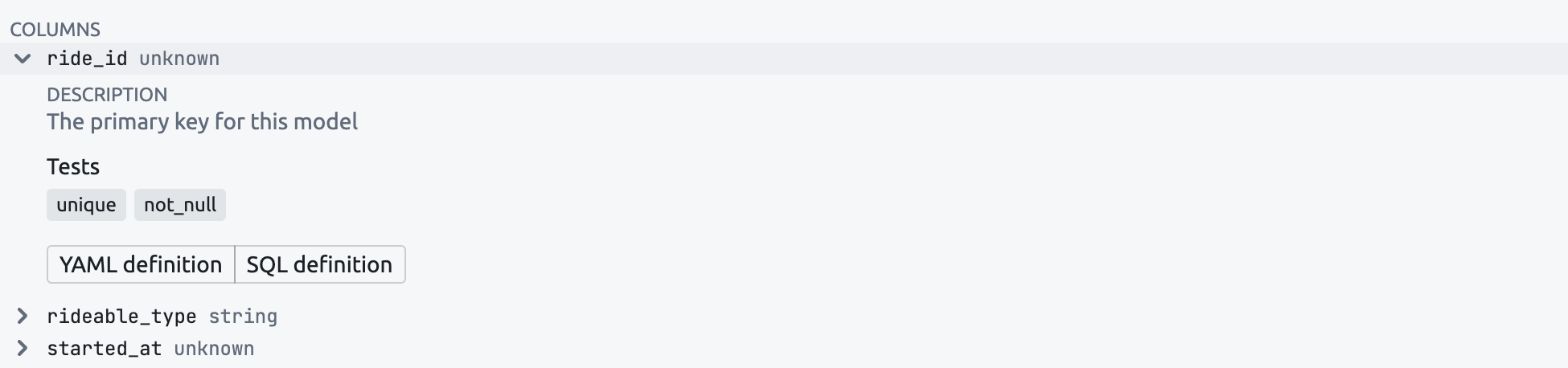
Lineage#
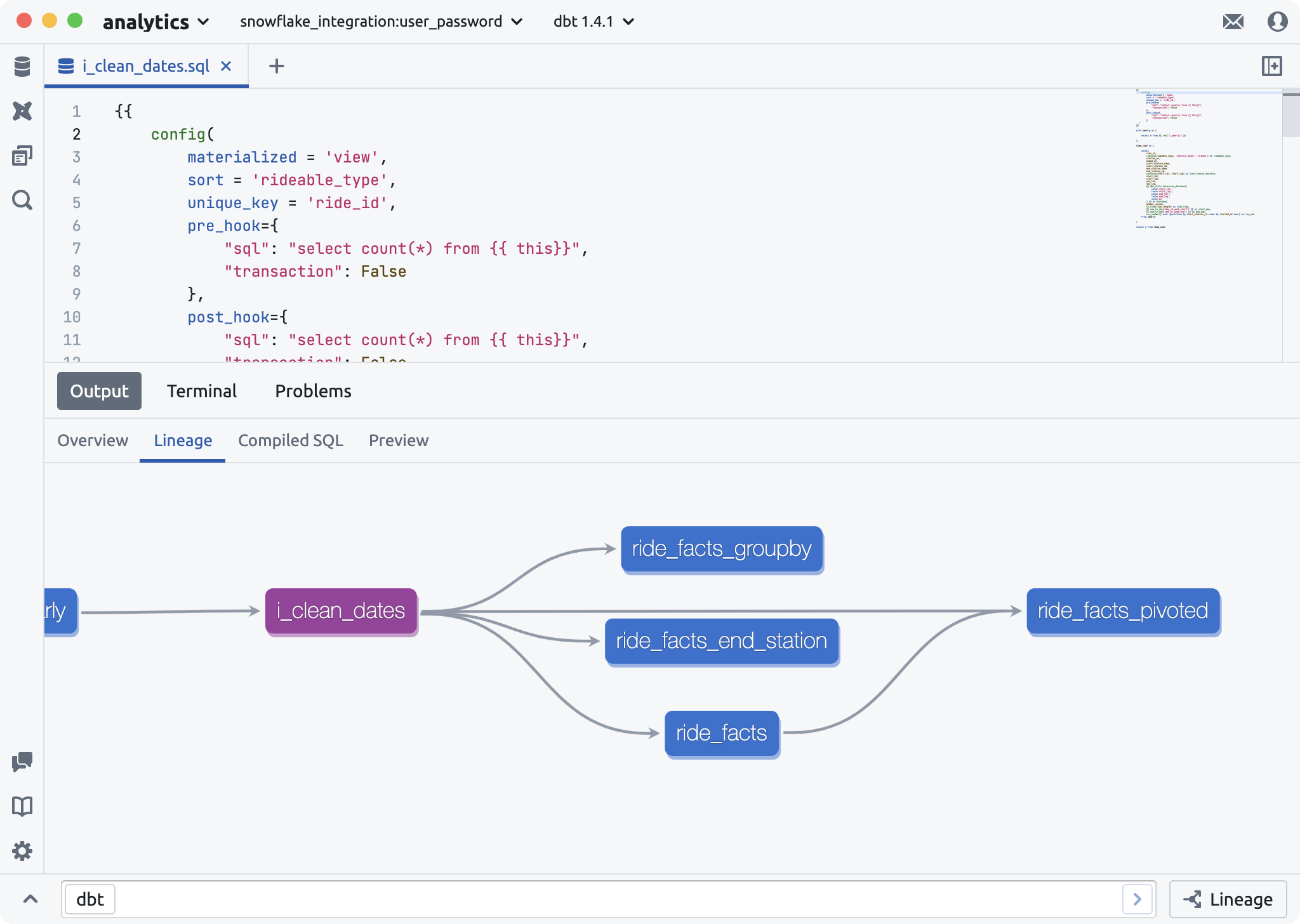
Compiled SQL#
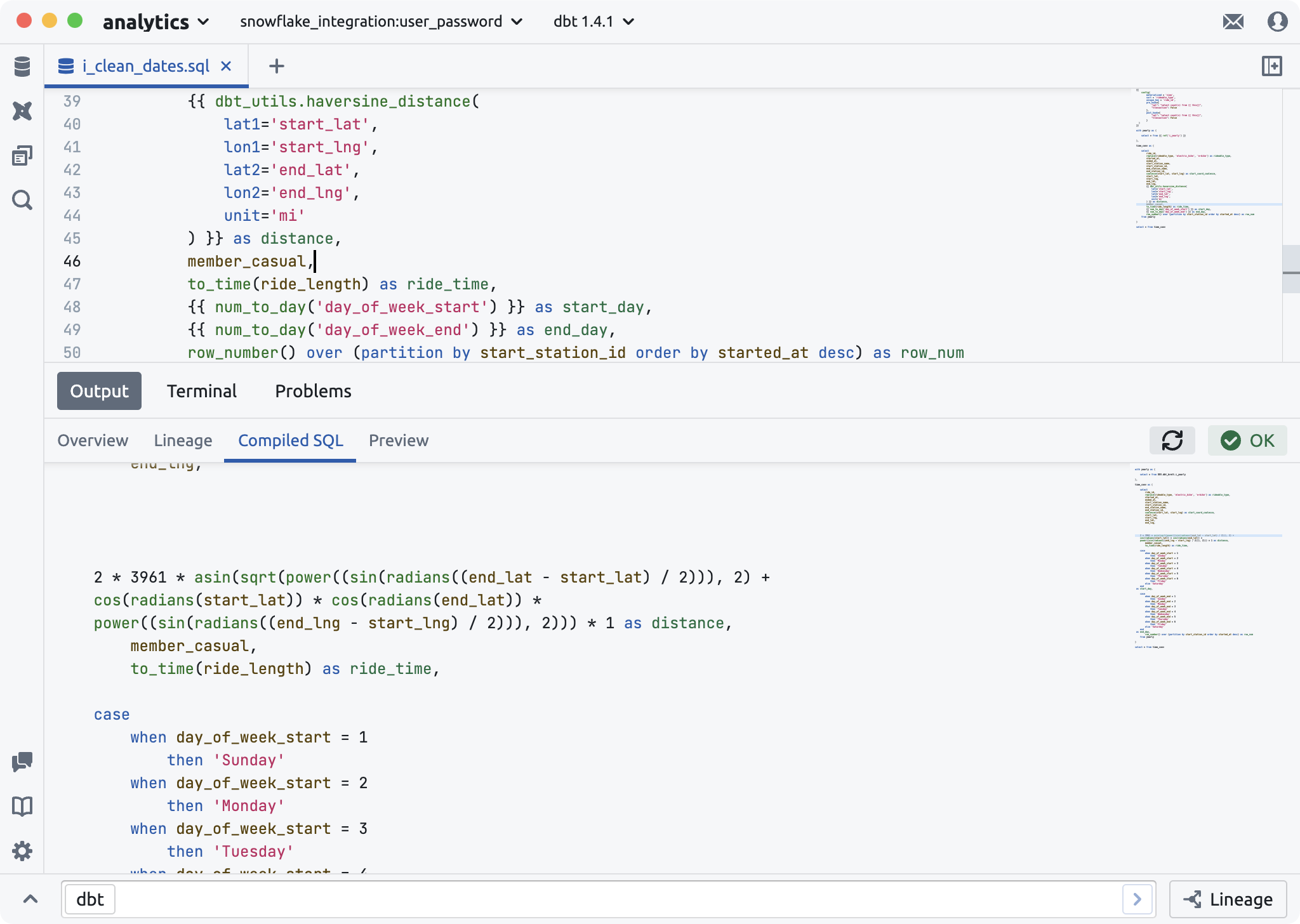
Preview#