Project Explorer
Click the Explorer menu item or press to open the Project Explorer and view your dbt Core® Project.
The Project Explorer looks and feels like a file tree explorer you're used to and has the same functionality: click to open a file, expand and collapse folders, drag files around, and rename or delete files.
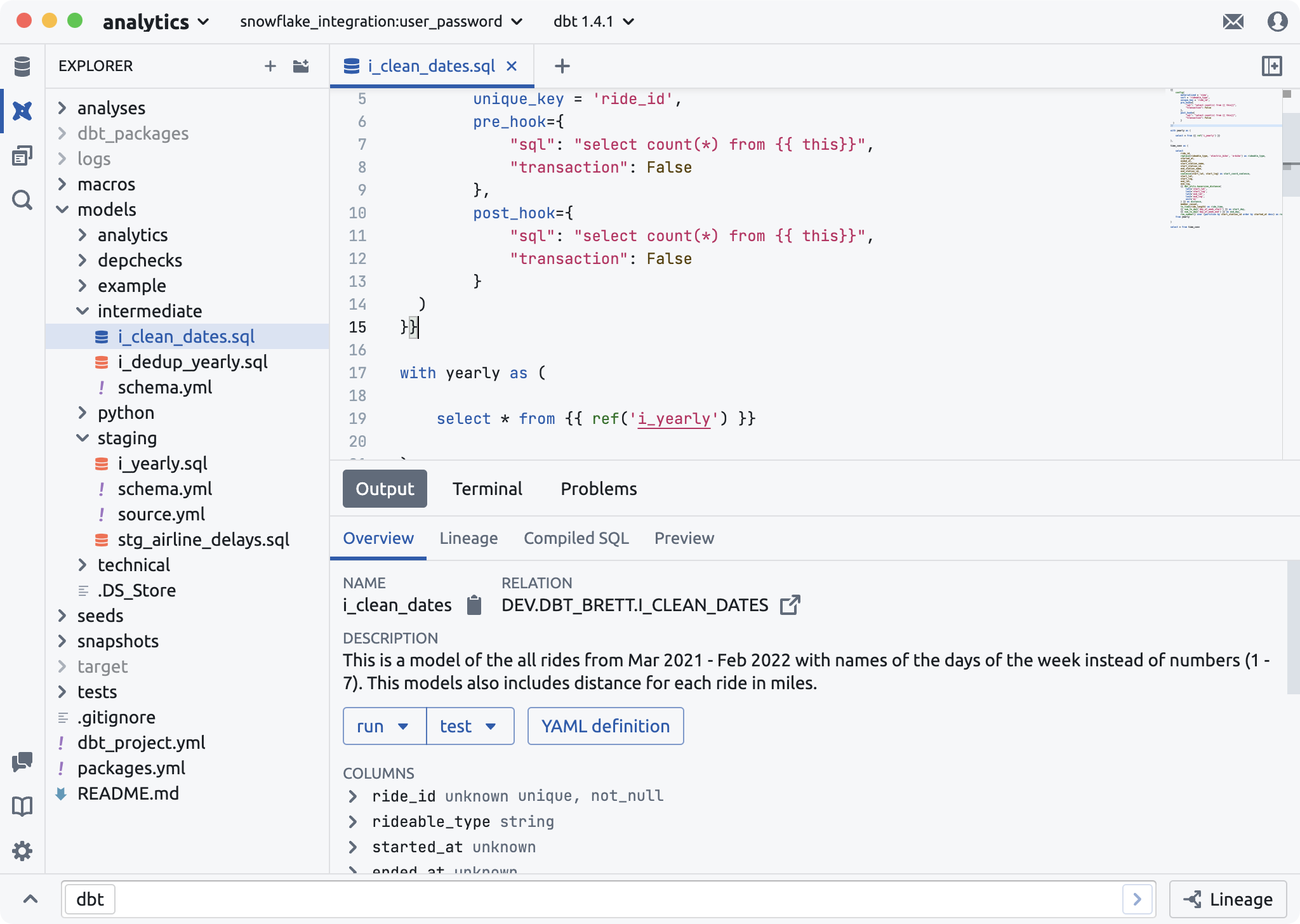
Quick Actions#
Right click any file or folder to show a menu of helpful actions.
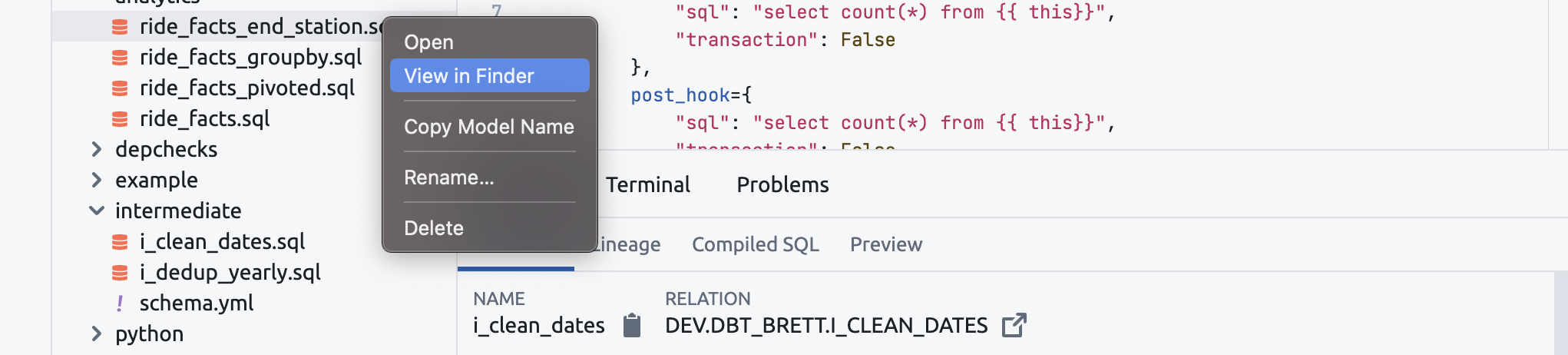
- Open - open the file in a new tab
- View in Finder/Explorer - open the location of the file in the macOS Finder or Windows Explorer
- Copy Model Name - copy to clipboard the model's name (model files only)
- Rename - open prompt to rename file
- Delete - delete file
- New File - create a new file inside a folder
- New Folder - create a new folder inside a folder
Create New File or Folder#
Click on the + or folder icon at the top of the Project Explorer to create a new file or folder.
