Projects
With your profiles configured, you can now open an existing dbt Core® project or create a new one.
Open a Project#
If you already have a dbt Core® project on your computer, just click Open dbt Project and select the directory that has the dbt_project.yml in its root.
Create a Project#
Click Create dbt Project. Enter a name for your project, select the version of dbt Core® you wish to use, and then select a Profile and a Target. Click Generate New Project and choose a location on your computer to initialize the project.
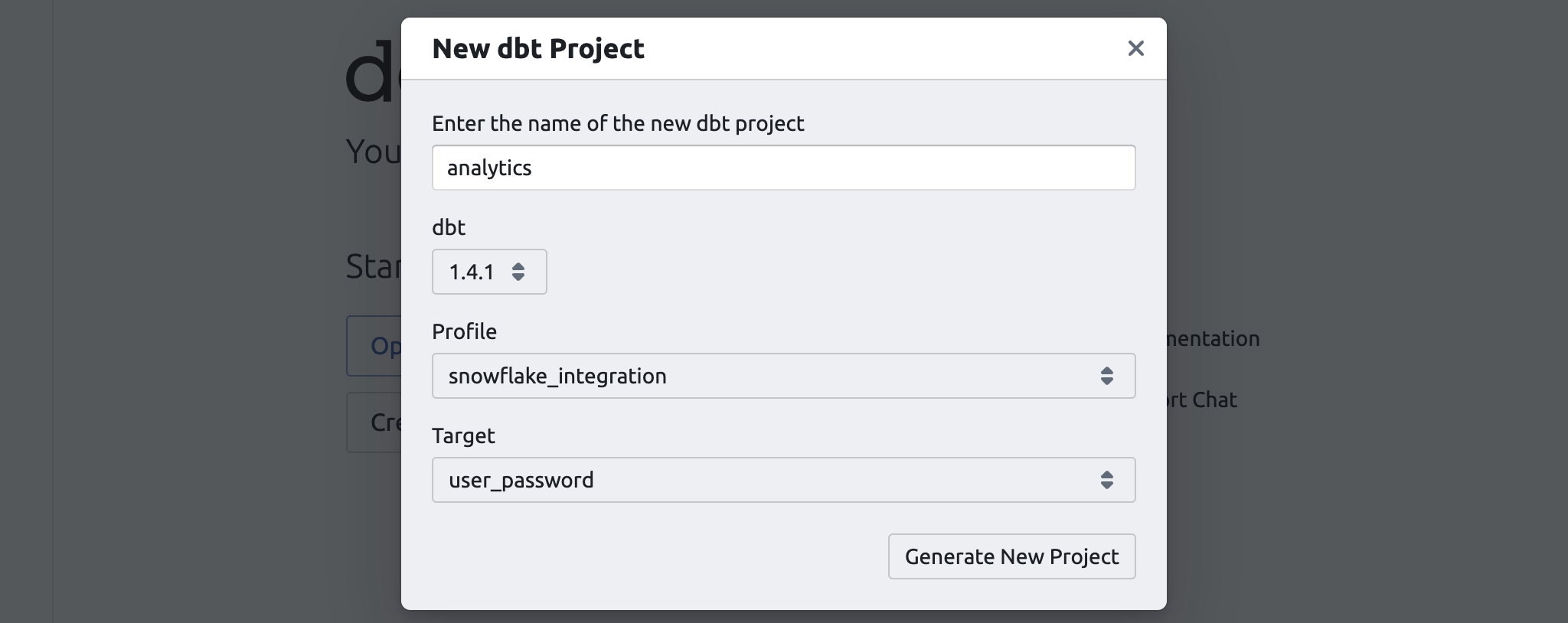
Project Details#
The name of your active dbt Project will be shown at the top of the app. Clicking it will show you details about the project, allowing you to close the project, copy the project's path or name, create a new project, or open a project.
Set working directory#
If the root of your open folder is not a dbt project, you will see a select allowing you to pick the working directory of the dbt project. This is helpful if your dbt project is nested in a larger folder structure, or if you have multiple dbt projects within a folder.
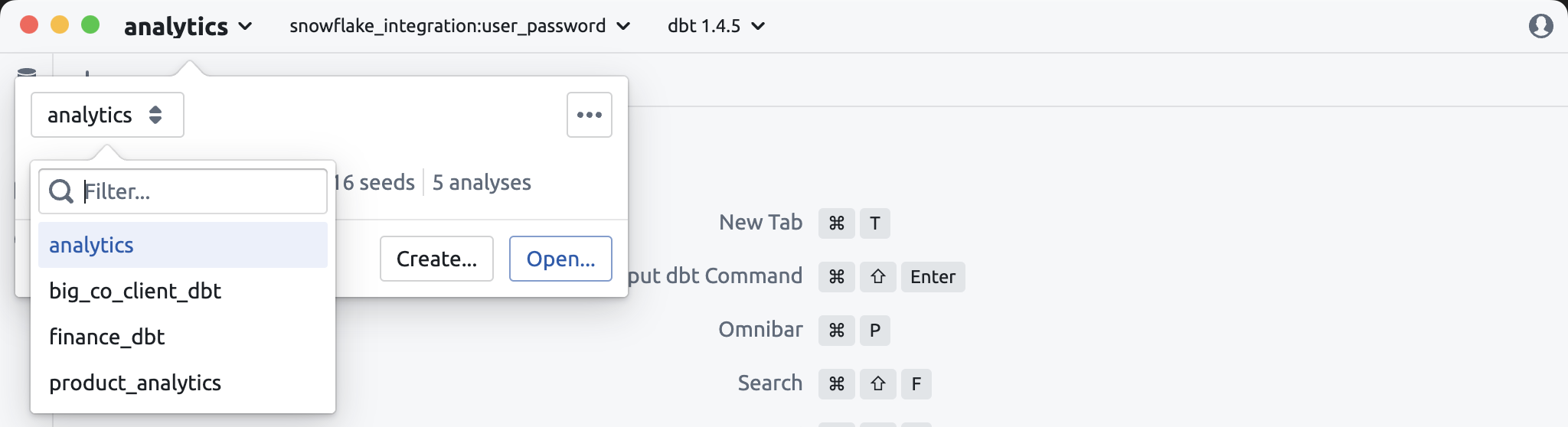
Open recent Project#
You can quickly jump to a recently opened project by clicking the project name and then Open and selecting from the list of recent projects.
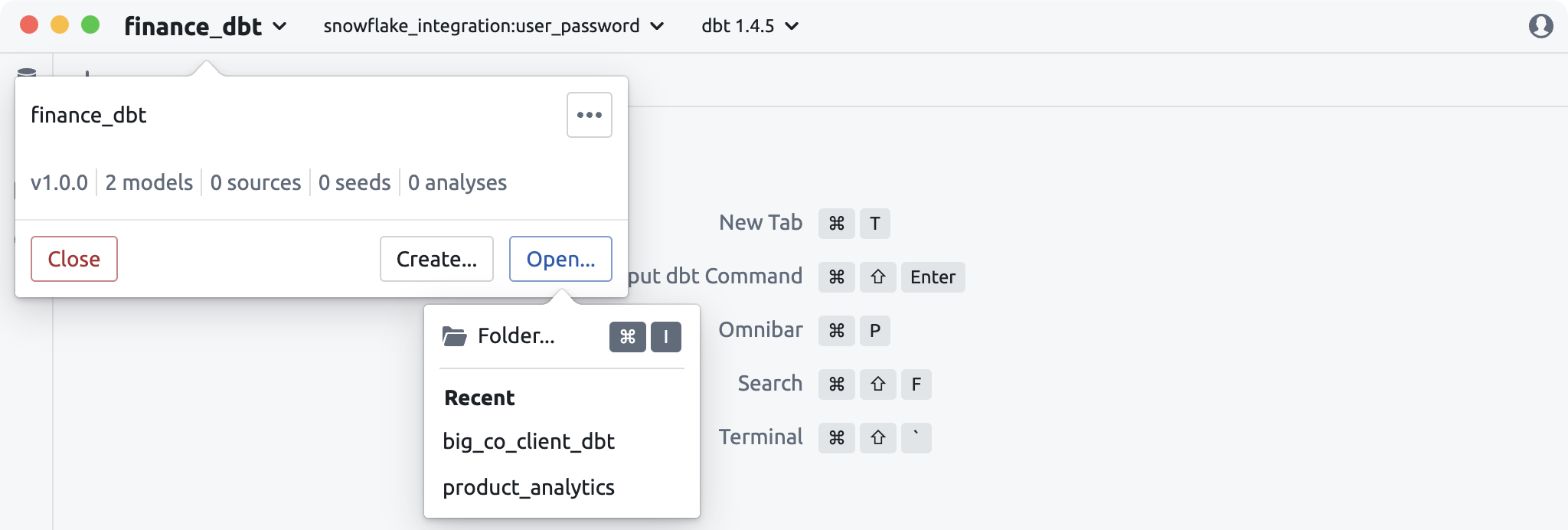
Set profile and target#
To the left of the active project is the active profile and target. Clicking that will allow you to change the profile and/or target as well as edit or refresh the contents of your profiles.yml.
If you have multiple profiles.yml files (e.g. in your home directory and in the the root of your project), you will be shown a dropdown to select which profiles.yml you intend to use.
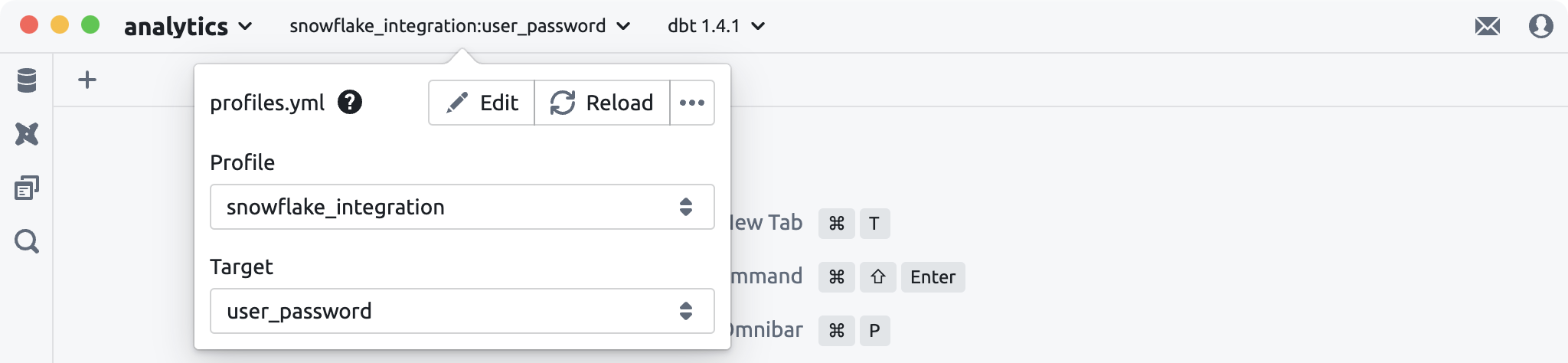
Set dbt Core version#
dbt Core® is embedded directly inside the app - you don't need to download or maintain installations of various versions. To upgrade or downgrade, simply click the selector and choose a different version. If you don't already have that version, it will be downloaded.